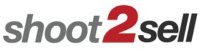How to Upload to MLS
How To Upload To MLS (NTREIS):
- Log in to MLS using your username and password: www.ntreis.net
- Locate your listing by MLS #, and go to Add/Edit Media.
- Once you click on “Add/Edit Media”, there will be a Media Manager button. Click the Media Manager button.
- There will either be an “Upload Photos” button, or “Add Photos” button near the top. Click the button.
- After you click on the button, it will pop up a window asking you to show it what images to add.
- You should have already downloaded and extracted / unzipped the Pre-sized MLS images from your delivery email. You will need to do this first BEFORE you log on to NTREIS.
- Select the images in the Pre-sized MLS folder you downloaded from us, and select Add, or Upload. It now will bring all of those photos in successfully.
- Once they are in the Media Manager, you should be able to see all of the individual images. The one you put in the first slot will be your Primary Photo, the one people see first when looking at your listing. You will need to re-arrange the images in the order you wish, as Media Manager for some reason likes to scatter them. We don’t know why NTREIS does this, but they do.
- Finally, don’t forget your Virtual Tour Slideshow! Stay in Media Manager and go to “Add Links” at the top. Copy the NON-BRANDED slideshow link, and put it here – but don’t forget to remove the “https://” from the address before submitting to MLS. There will be a drop down box. Select Virtual Tour Hyperlink. This is now being seen as a Virtual Tour attached with this listing.
- Still need help? Just call us!
Shoot2Sell takes you beyond powerful first impressions:
See everything you get with our service here, including our easy-sharing social media dashboard.