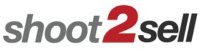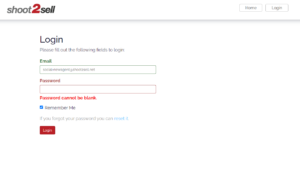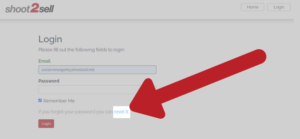Frequently Asked Questions
This is the general FAQ. For questions about the New Dashboard, please see the Dashboard FAQ here.
Search the FAQs
Use the form below to search the FAQs
Can I call and hold more than one appointment time?
We are unable to hold several time slots for one property since we rely on time slots to keep our calendar as efficient as possible for our clients.
However, we can hold one appointment for you — but there is an expiration or limited time-frame of holding. We will notify you of how long you have to hold the appointment at the time of request.
We recommended having a window of availability and all pertinent information at the time of booking so that we may serve you in the most efficient and complete way as possible.
Can I change the Marketing Address after sharing?
If you change the Marketing Address of the listing, the URL to share the Virtual Tour will also change.
Be sure that the Marketing Address is exactly how you would like to be before you share your Virtual Tours.
Can I choose my own music for my video or YouTube slideshow?
Yes, however most sites (like YouTube) will not allow music with videos that is unlicensed. So, if you have the rights to a particular song for advertising (and the song is less than 3 minutes long) we can definitely use it. Please send us a MP3 file and we will apply it.
We do already have a few music options on file that we can add to your video, as well.
Can I edit my slideshow?
You can rearrange the order of your images and hide any image on demand.
On your dashboard link, click Edit Virtual Tour to view all the images. To rearrange the image order, simply click and drag the images to the desired order. To hide an image, simply click the orange button with the “eye” icon and the image will gray out. To un-hide an image, re-click on the eye icon again. You can also zoom on a particular image by clicking on the blue zoom button.
Can I get an earlier appointment or get on a waitlist?
Yes. If you’d like an earlier appointment, please let us know and we will add you to the waitlist. If a spot opens up due to reschedules/ cancellations, we will call you.
Can I order a single Panoramic Spotlight?
No, the minimum for our Panoramic Spotlight service is 3 Panoramas. This includes the shareable 360° Tour (see the tour at the top of the page for an example).
Can I post a Panoramic Spotlight 360° Tour on MLS?
Yes. Our 360° Tours are MLS-compliant.
If you order Branding & Agent Info, you will receive two links at two separate URLs. One will be MLS-compliant (with no links or branding), and the other will include your branding.

See an example of a 360° Tour with Branding and Agent Info by clicking on the 360° Tour at the top of the page.
Can I request a Monday morning appointment over the weekend?
Yes! We will be happy to accommodate you Monday morning — you will hear back from us either on Sunday or early Monday morning before 8:30 AM, if we have a spot. There is a good chance you will get in.
Can I request a particular photographer?
Yes. Please understand though that this may dramatically increase your wait time for an available appointment, as most of our photographers are heavily requested.
Keep in mind that all of our photographers are high specialized and professionally trained to shoot architecture to top tier standards. We believe you will be happy trying out any of our photographers, but we understand if you have an established relationship with a photographer that you want to use exclusively.
Can you add my images to the slideshow?
If you own the rights to the images, we can add them to your slideshow. However, we may need to charge a nominal fee, and we will add a watermark with your name on the photo to show that it is not Shoot2Sell’s work or credit.
To maximize quality, please send us the largest file size image you have.
Can you blue the skies?
Yes, we can definitely add a blue sky drop-in, regardless of the time of the day the image was photographed. There is an additional charge of $29, which covers up to 10 images.
Can you green the grass?
Yes, we will definitely green grass. There is an additional charge of $29, and up to 10 images are included.
We cannot green dirt or add in patches where grass does not exist, due to MLS regulations. We don’t green grass on another property.
Can you photoshop something out of an image?
It depends. Because information has to be “re-drawn” wherever the photoshopping takes place, it is determined on a case-by-case basis. For instance, vehicles are extremely difficult to remove from photos, due to the amount of information that needs to be re-drawn in its place.
Following MLS regulations, we are unable to fix any aspects that will misrepresent the true appearance of the property.
For portfolio images, we can fix whatever you need us to since those images are not selling an individual property, but selling a service or brand.
However (regardless of MLS or Portfolio images), depending on how many edits are required and the amount of time it takes for us to complete these edit requests, we will issue a custom quote based on these factors.
Can you shoot the neighborhood amenities?
Yes, as long as it is requested at the time of booking or on-site. Also, we cannot take amenities photos if there are people in the shot, for privacy reasons.
For many large neighborhoods, we have our own amenities photos (without any people present), which our clients can use. Availability varies by neighborhood.
Amenity shots are considered individual shots, so they will be included / counted as part of your 25 or 36 image package. There will be a charge for each additional image.
Because of our limited time frame, we ask that you please provide cross streets, addresses or exact directions to where the amenities are so we can locate them in a timely manner.
Can you upload to MLS for me?
Third party vendors (such as Shoot2Sell) are not allowed to login to MLS under your username and password.
Many agents are unaware that if third party vendors do this for them, the agent can lose their real estate license for handing out their information, and we, as a company, can be fined.
In other words, even though our competitors sometimes do this, we won’t upload via your account information because the protection of you as our client (and our standing in the community, of course) is one or our top priorities.
Do I own the images? What are the Copyright considerations?
All of our images are copyrighted (the intellectual property of Shoot2Sell), and we license our images to you for use based on the package you purchase.
MLS shoots: The agent or client is granted Temporary Usage Rights to use those images until the property is either sold or goes off the market. Once it goes off the market, you must purchase permanent usage rights to continue using.
Portfolio shoots: The client is granted Permanent Usage Rights to use those images forever, for all marketing purposes.
All image usage rights (regardless of Temporary or Permanent) are non-transferable and cannot be sold or given away. You must credit Shoot2Sell for the images purchased, for all usage purposes. Shoot2Sell is the lawful copyright owner of all images.
Learn more about usage rights and copyright laws here.
Do you schedule on the weekends?
Photographers are available on a voluntary basis for weekend appointments. There will be a weekend rate charge added to the regular price for any shoots done on Saturday or Sunday.
For weekend shoots, you will receive your images at noon on the following Monday.
How do I add my Listing Coordinator / other Team Member?
If you want to simply share your Virtual Tour (such as with a homeowner), use the Sharing Tools, as explained in the answer above.
If someone on your team needs access to download the media or edit the listing information (not just view the images), they will need to log in with their own account.
Once they are added as Editors, they will have full access to download media and edit the listing information.
Let us know when you book, or Email us to add Team Members as Editors for your listings.
How do I download my images?
You will receive a delivery email within 24 hours at the end of your appointment. Within this email, there is link to your Dashboard. Once you click on the link to your Dashboard, there are two blue buttons that shows Hi-Res or Low-Res.
Once you click on the button of the type of images you need, it will either start automatically downloading to your computer, or it may ask you first with a pop-up window if you would like to Open or Save — be sure to click Save.
After it is downloaded, find the file. It should be labeled with the address and then the type (For Example: 123_Main_MLS.zip). After you have located that file, open it up.
- If you are working on a PC (Windows), then there will be a EXTRACT ALL button on the top left.
- If you are working on a MAC (Apple), it will either automatically start extracting the file for you, or it had already been extracted at the time of downloading.
Once you have extracted the folder, your images are now accessible individually.
HI-RES images are for your graphics (marketing purposes) to help sell the property, and the Pre-Sized MLS images are for MLS.
Remember: If you paid for MLS / Real Estate pricing, you may only use the images until the home has been sold or goes off the market. They are copyrighted images, and may not be transferred or sold to another party or vendor to use for their marketing purposes.
If you have any questions, please call us! We are here to help you.
How do I download my Matterport / Panoramic Spotlight?
Matterport 3D Spaces and Panoramic Spotlights cannot be download from the dashboard. If you need direct access to your Matterport 3D Space, please contact our Front Office.
To get links to your property media including 360° content, click on the listing's name or first photo in your Listing Feed, as shown in the screenshot below. This will take you to that listing's Listing Page.
Scroll down to see the Property Media section of your listing page.
How do I download my photos?
To download your images and other property media, click on the listing's name or first photo in your Listing Feed, as shown in the screenshot below. This will take you to that listing's Listing Page.
Scroll down to see the Property Media section of your listing page. Click on the Download Images button to save your images in .ZIP format to your computer. For more help with downloading and unzipping your images, see this page.
How do I download my video?
To download your video, images, and other property media, click on the listing's name or first photo in your Listing Feed, as shown in the screenshot above. This will take you to that listing's Listing Page.
Scroll down to see the Property Media section of your listing page. Click on the Branded or Unbranded Vimeo button to open the corresponding video (screenshot above). You will be taken to the Vimeo page for that video.
On the Vimeo page, click the "Download" button (see screenshot above) to save the video to your computer.
How do I edit info and copy for a listing?
To edit copy, info, or media for a listing, click on the listing's name or first photo in your Listing Feed, as shown in the screenshot above. This will take you to that listing's Listing Page.
All the copy for your Virtual Tours, including the listing's basic info like layout and price, can be changed in the Property Info section of your Listing Page. Scroll down on the Listing Page to see the Property Info section.
How do I get to my Shoot2Sell Dashboard?
To get to your Shoot2Sell Dashboard, go to client.shoot2sell.com (or click this link) .
You can also click on the "Download Images, Virtual Tour" link in the delivery email for your appointment (screenshot below).
Clicking on the "Download Images, Virtual Tour" link in the delivery email will take you directly to the Listing Page for that listing. You can use the "Home" button at the top right of to go back to the Home page of your Dashboard (screenshot below).
How do I login for the first time? Setting your password
If you are using the Shoot2Sell Dashboard for the first time, you will need to set a password the first time you log in. IMPORTANT: We will assign you a default password when we send your first delivery email. When you log in for the first time, we recommend you set a secure password of your choosing.
The screenshot above shows an example of the delivery email you can expect after your Shoot2Sell appointment. When you open it, it should look like the screenshot below:
Click on the link that says "View & Download Images, Virtual Tour", highlighted in the screenshot below:
When you click on the "View & Download Images, Virtual Tour" link, you will be taken to the Login page for your Shoot2Sell Dashboard. This screenshot below shows the Login page:
Log in to your Dashboard using the default password. IMPORTANT: We will assign you a default password when we send your first delivery email. When you log in for the first time, we recommend you set a secure password of your choosing.
How do I make changes to listing info or move my photos / pictures?
Both the Owner of a listing and their Editors can access a listing to change info, download photos, video, and other media.
You should be the Owner of a listing if:
- You want to share Virtual Tours with your headshot and contact information
You should be an Editor for a member of your team if:
- You are a Listing Coordinator
- You only need access to their listings to enter information or download media
How do I pay?
We accept payment either beforehand or day of service.
You can pay online via our website, by check at the time of service, or by phone with a credit card when calling our office.
We can also keep your credit card information securely on file and just submit the charge on the day of service; the exact time of day we charge card on file varies.
Please call us if you have any questions.
How do I share my images / Virtual Tour with my homeowner?
To share your Virtual Tour with a homeowner or prospective buyer, Scroll down past the Property Info section to find the Sharing Tools.

You can also share your Virtual Tour anywhere by copying and pasting the URL, as in this example:
If you need to share access to edit the listing itself or download images, see the question below about adding team members.
How do I show or hide images, or change the order of my photos?
To edit photo order for a listing, click on the listing's name or first photo in your Listing Feed, as shown in the screenshot above. This will take you to that listing's Listing Page.
On the listing's Listing Page, you can drag and drop images to change the order. To hide an image or show a hidden image, hover over the image to make the "Hide" or "Show" button appear at the top right corner of the image. Click this button to hide or show the image in your Virtual Tours.
How do I upload to MLS?
Uploading to MLS is one of the easiest aspects of being in Real Estate. It usually takes only about 3 minutes. Here’s a step-by-step:
- Log in to MLS using your username and password. www.ntreis.net
- Locate your listing by MLS #, and go to Add/Edit Media.
- Once you click on “Add/Edit Media”, there will be a Media Manager button. Click the Media Manager button.
- There will either be an “Upload Photos” button, or “Add Photos” button near the top. Click the button.
- After you click on the button, it will pop up a window asking you to show it what images to add. You should have already downloaded the Pre-sized MLS images from your delivery email. You will need to do this first BEFORE you log on to NTREIS.
- Select the images in the Pre-sized MLS folder you downloaded from us, and select Add, or Upload. It now will bring all of those photos in successfully.
- Once they are in the Media Manager, you should be able to see all of the individual images. The one you put in the first slot will be your Primary Photo, the one people see first when looking at your listing. You will need to re-arrange the images in the order you wish, as Media Manager for some reason likes to scatter them. We don’t know why NTREIS does this, but they do.
- Finally, don’t forget your Virtual Tour Slideshow! Stay in Media Manager and go to “Add Links” at the top. Copy the NON-BRANDED slideshow link, and put it here – but don’t forget to remove the “https://” from the address before submitting to MLS. There will be a drop down box. Select Virtual Tour Hyperlink! This is now being seen as a Virtual Tour attached with this listing.
- Still need help? Just call us!
How will I receive my images?
You will receive a delivery email within 24-hours after the end of the shoot. Example: If your shoot is at 3pm, the appointment will end around 4pm, so you will receive your delivery email by 4pm the following day.
This email includes a link to your dashboard, where you can download the images, access your virtual tour slideshows, view analytics, and use more marketing tools to promote your property online.
I have a duplex. Will it count as a single property?
If they are separate listings because they are separate units, we consider those two separate shoots. If you are selling the entire property itself as one whole sale, it will count as one shoot.
We do this simply because we have to do twice the work for one cost. Two addresses= two Virtual Tour slideshows, two advanced analytics Dashboards, two properties with 25 images to edit, etc. We hope you understand.
My flowers are in bloom. Can you come take new photos?
Of course! For a small additional fee we will come back out & provide 6-8 images of the exteriors.
My images were shot on Friday. When do I get them?
For shoots done on Friday you will receive them within 24 hours from the end of your shoot. Our in-house processing team works on Saturdays to get Friday shoots processed in time.
For shoots done on Sat/Sun, you will receive them Monday by noon.
Not seeing the delivery email?
Please check your Spam folder. If you see the email there, please mark it as ‘Not Spam.’
If you do not see the email in your Spam folder, you may have an external filter or security firewall (such as Barracuda Networks) that is rejecting our delivery emails to your inbox. Please contact your security provider.
If none of these solutions work, please contact us.
Something not answered here?
Please contact us online or give us a call with any additional questions. Thanks!
What are Media Hotspots?
Media Hotspots are embedded videos, images with extra marketing copy, or background audio (pre-recorded by us -- not voiceovers).
The $49 minimum price includes five Media Hotspots. You can add also add more than five, for $10 each.
Here's an example of an Image Hotspot with marketing copy, from the example 360° Tour at the top of this page:
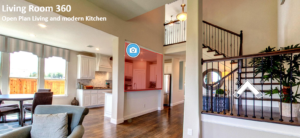
You can also find this example of an embedded video in the 360° Tour at the top of this page:

Hear an example of embedded background audio by opening the 360° Tour example at the top of this page.
What are your holiday hours?
We are closed on weekends, though processing will be working to deliver Fridays’ shoots. The office is closed on New Year’s Day, Memorial Day, Independence Day, Labor Day, Thanksgiving, and Christmas Day.
What are your office hours?
Our office hours are M-F, 9 to 5 p.m. If you happen to call after business hours, please leave a message and we will get back to you next business day. If it is an emergency, please email is with “Urgent or Emergency” in the subject and one of us will handle it as soon as possible.
All emails and voicemails sent over the weekend will be taken care of the next business day (Monday)
What if I am listing with another agent?
We can split payment between two agents listing a property together. Please let us know when you schedule your appointment.
What if I decide I need more images during the appointment?
There is an additional charge per image to cover extra processing time in order to complete your project.
What if I forgot my password?
If you've forgotten your password, you can use the Reset Password link on the Login screen (see screenshot below).
Enter the email you use to log in to your Shoot2Sell Dashboard and follow the instructions to reset your password. If this method isn't working, please contact us.
What if it’s raining or snowing during my appointment?
If there is any precipitation in the air, we leave it up to your discretion to reschedule as soon as possible. If you do not call / email us to reschedule within 4 hours of the scheduled appointment, we assume we are still shooting the property (interiors).
The Inclement Weather Return fee is only charged if you want us to come back out at another scheduled time to shoot the exteriors. The fee covers the lost time slot and gas for the photographer to come back to the property.
There will be a Late Cancellation fee if you call/email to cancel the shoot within 4 hours or onsite at the property. Once it is less than 4 hours before the appointment time, it’s very difficult to give that time slot to someone else. We apologize for any inconvenience and hope you understand.
What if it’s too windy for my Aerial appointment?
If the wind is above 12 knots per hour (about 13MPH), it isn’t safe to operate an Unmanned Aerial Vehicle, or “drone”. If your Aerial photo or video appointment is interrupted by high winds, the appointment will have to be rescheduled.
What if I’m dissatisfied with Shoot2Sell?
Honest, quality service is paramount to us. We regularly work with our clients and collaborate on individual solutions. Please let us know about any issue ASAP so we can keep our businesses growing together.
What is the difference between branded and unbranded Virtual Tours?
Your Dashboard gives you access to both a Branded and an MLS-compliant (Unbranded) Virtual Tour.

The Branded Virtual Tour can include your contact information, headshot, and a link to your website. At the bottom, a Lead Collection form allows prospective buyers to contact you directly via phone, email, or Facebook Messenger (if you provide us your Facebook Messenger Username when booking).
The Unbranded Virtual Tour meets MLS Regulations in the areas we serve in Texas.
Any marketing copy you use should be MLS-compliant, since it will appear in both versions. In the areas we serve, any location features or other copy is allowed as long as the agent or company representing the property is not advertised.
Here is an example of the Branded Virtual Tour, with a Lead Collection form at the bottom of the page: Branded Virtual Tour example
Here is the MLS-frinedly version: MLS-compliant, Unbranded Virtual Tour example